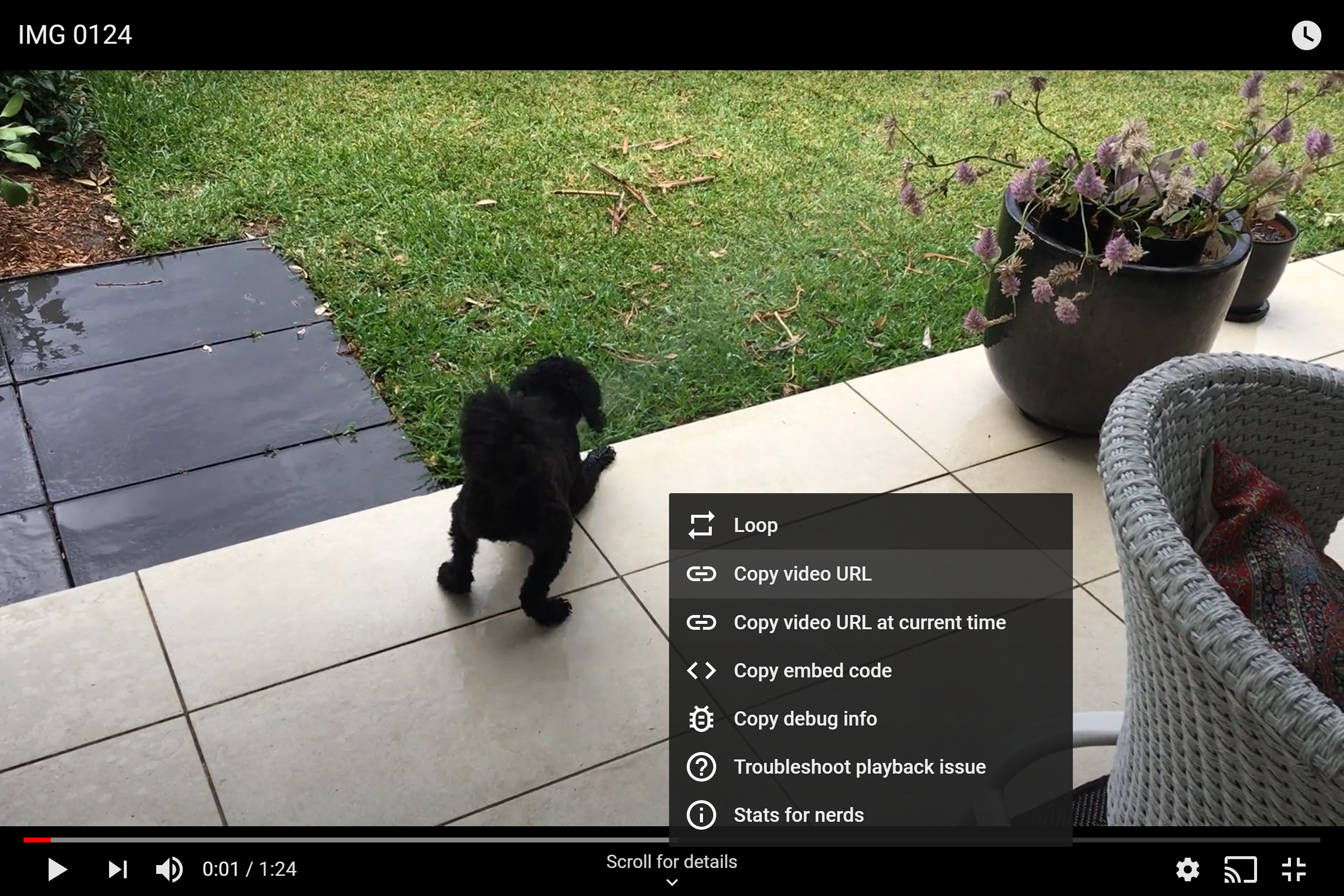Video
The recorded video is an opportunity for an employer to make sure you're genuinely interested in a career with them. Unlike traditional video interview platforms, GradSift helps you present at your best. No structured questions and no time pressure.
Note: not all employers want to see a video. If that's the case they will state that in their email inviting you to complete a GradSift profile.
What do I say?
We recommend introducing yourself, saying what you've studied, one or two key achievements (briefly) and why you're interested in a career with the employer. Keep it to around 60 seconds.
How do I record and upload it?
You self-record and then upload the video to YouTube. Save your YouTube video as Unlisted and it can only be viewed by people who have access to the URL. You control that and you can also delete the video at any time.
From My Programs, select the video icon for that program. Enter the YouTube URL. To find the YouTube URL, in YouTube right click on your video and select Copy video URL. Paste that into GradSift. It will be an abbreviated format starting with https://youtu.be/ For security reasons we only accept the https://youtu.be/ prefix.
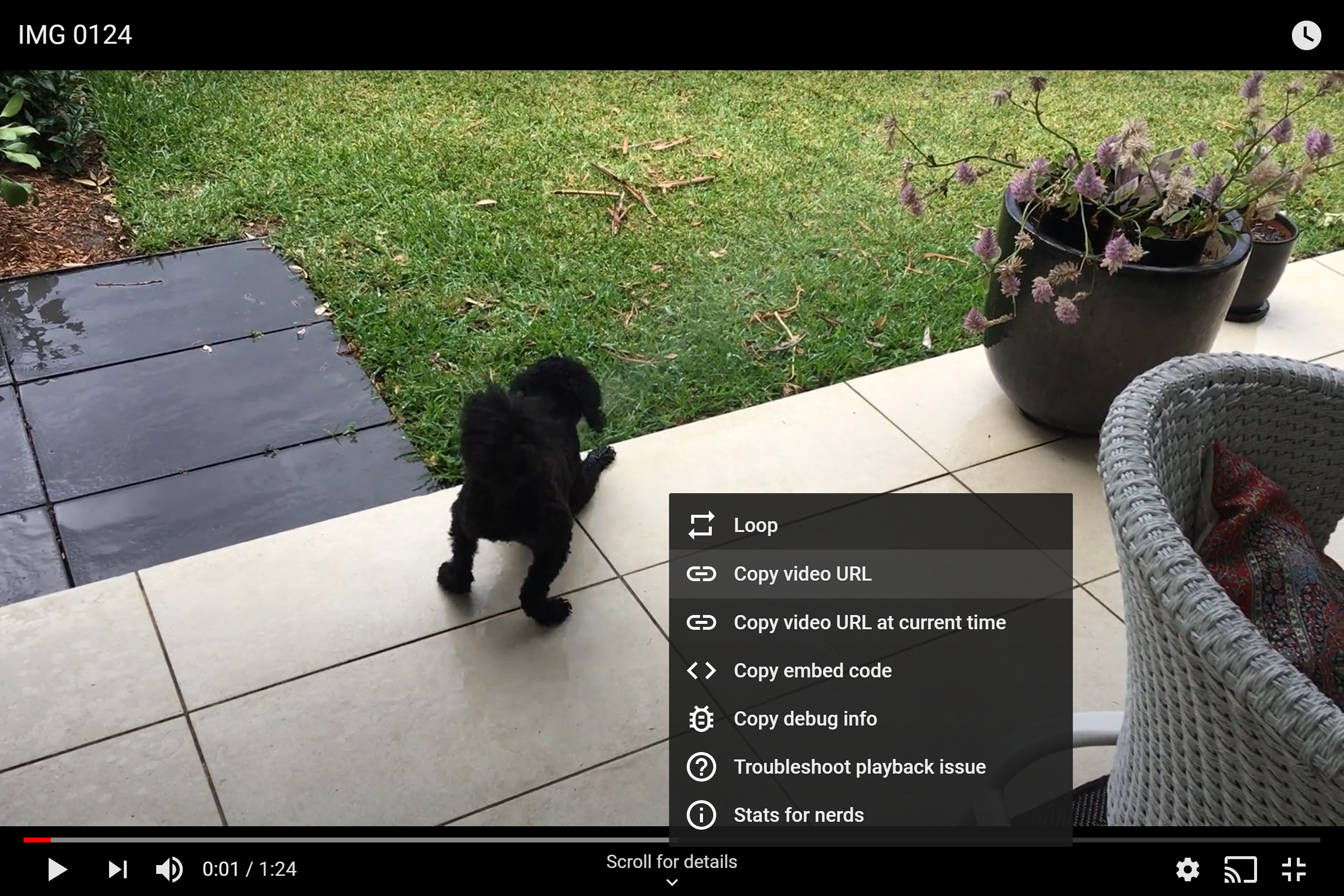
In GradSift the video is assigned to a specific employer. That means only that employer can see the video. If you have multiple employers in GradSift, you can record a unique video for each employer. You enter the unique YouTube URL links for each employer. Or you could choose to make a more generic video and use that for multiple employers.
How do I create an unlisted video in YouTube?
1. Create or Sign into your YouTube Account.
2. Go to your My Videos page.
3. Upload your recorded video
4. Select the video and click the Edit button to access the video's settings.
5. Go to the Privacy section of the page and choose Unlisted
6. Don't forget to click the Save Changes button.