Creating or Editing a Shortlist
The Shortlist function allows you to select and add applicants from a Search Profile result to a Shortlist. A Shortlist is a function of its related Search Profile.
Creating a Shortlist
From the View Search Profile Results menu, view the ranked applicants. You can watch and rate videos to create an initial shortlist. Check the box for applicants you want to shortlist.
Select Save and the Shortlist is updated.
The Shortlist will show the total number shortlisted. Shortlisted applicants have the checked box. You can add or delete applicants from the shortlist by checking/unchecking the box and then clicking Save.
Updating Shortlist Using Optional Filters
If you want to use Optional Filters to add or change applicants in the Shortlist, run the Optional Filters to view Search Profile Results (applicants who meet the search profile criteria AND the applied filter).
Optional filters include gender, diversity categories, foreign languages, IT coding languages and by employer. The employer filter includes only those employers from the pool of applicants.
In the following example, the filter is set to display applicants who have worked at McDonalds. There are two applicants. You can select who to add to the Shortlist (if at all) and Save. Clear the filter and the Shortlist is updated..

Updating Shortlist Using Preferences
When students create a profile they select up to three role preferences. Note, a student may still be interested in your role even if it isn't in their top three preferences.
The Search Profile results display Preferences. These are the student nominated preferences.
Select the First Preference eg. Marketing (see below). Apply the filter and the results will display applicants who listed Marketing as their first preference (in addition to meeting the search profile criteria).
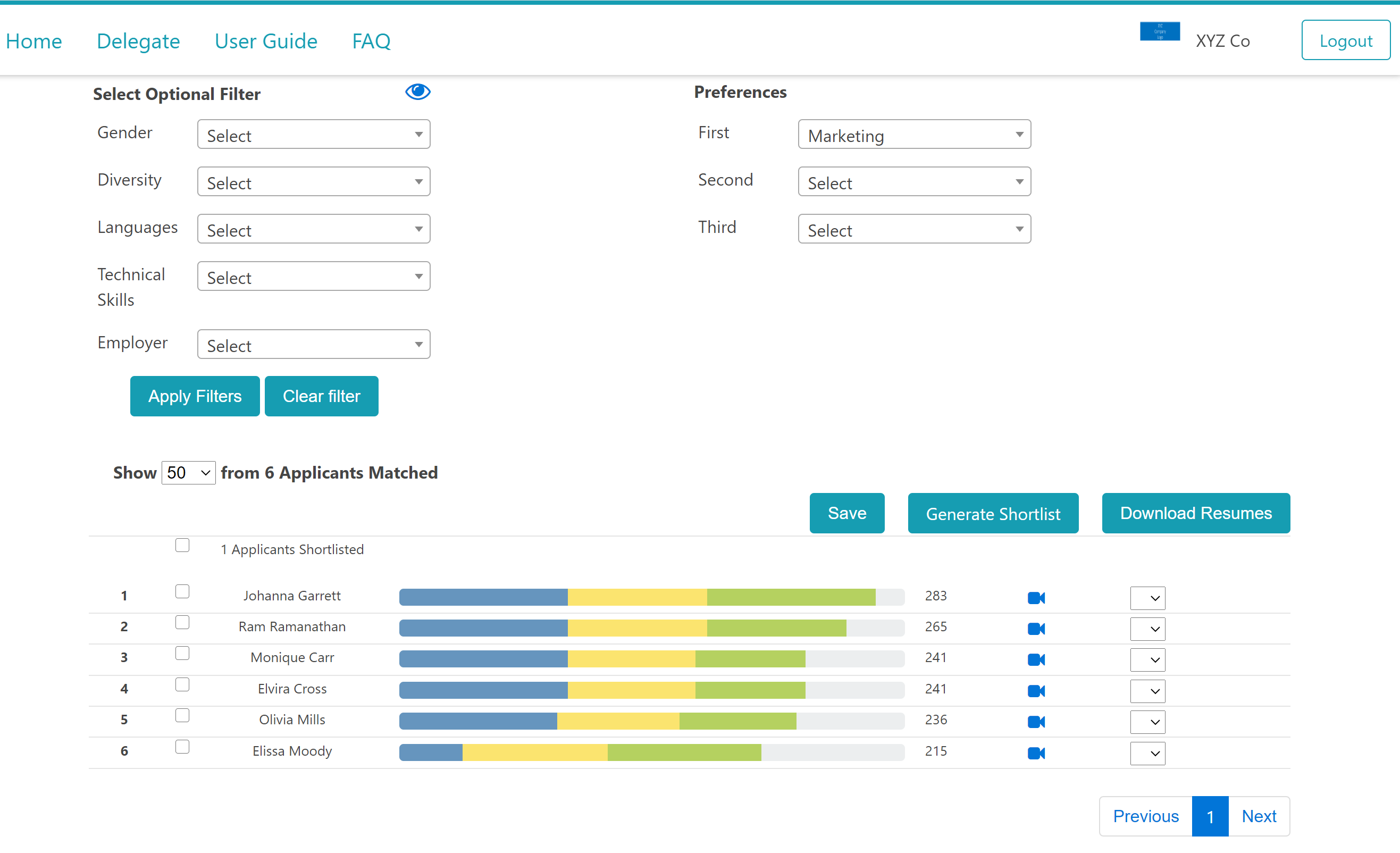
If your shortlist is light on numbers, you can filter for Second Preference (or even Third).
Downloading a Shortlist
From the View Search Results screen, you can download the Shortlist in a CSV file format. To download the Shortlist click Generate Shortlist. A CSV file will download with the details.
